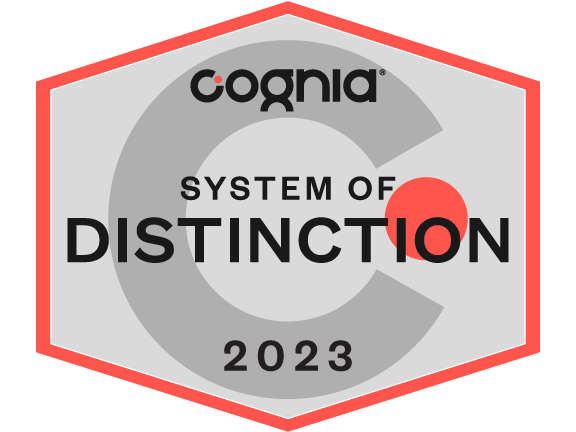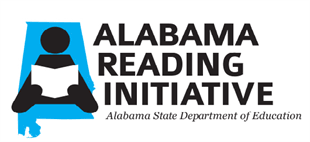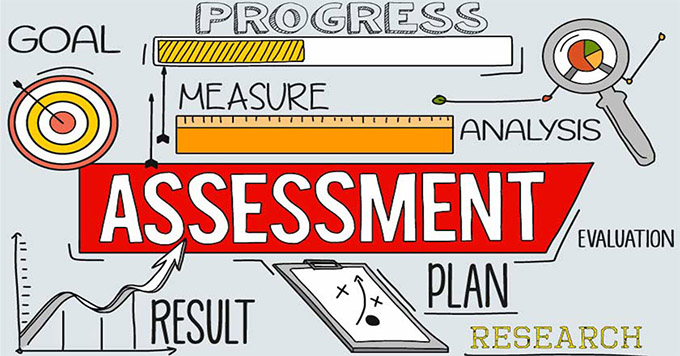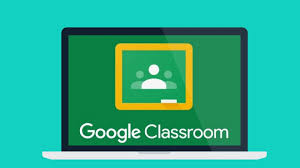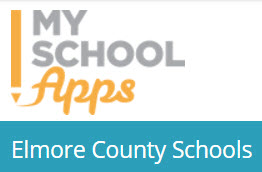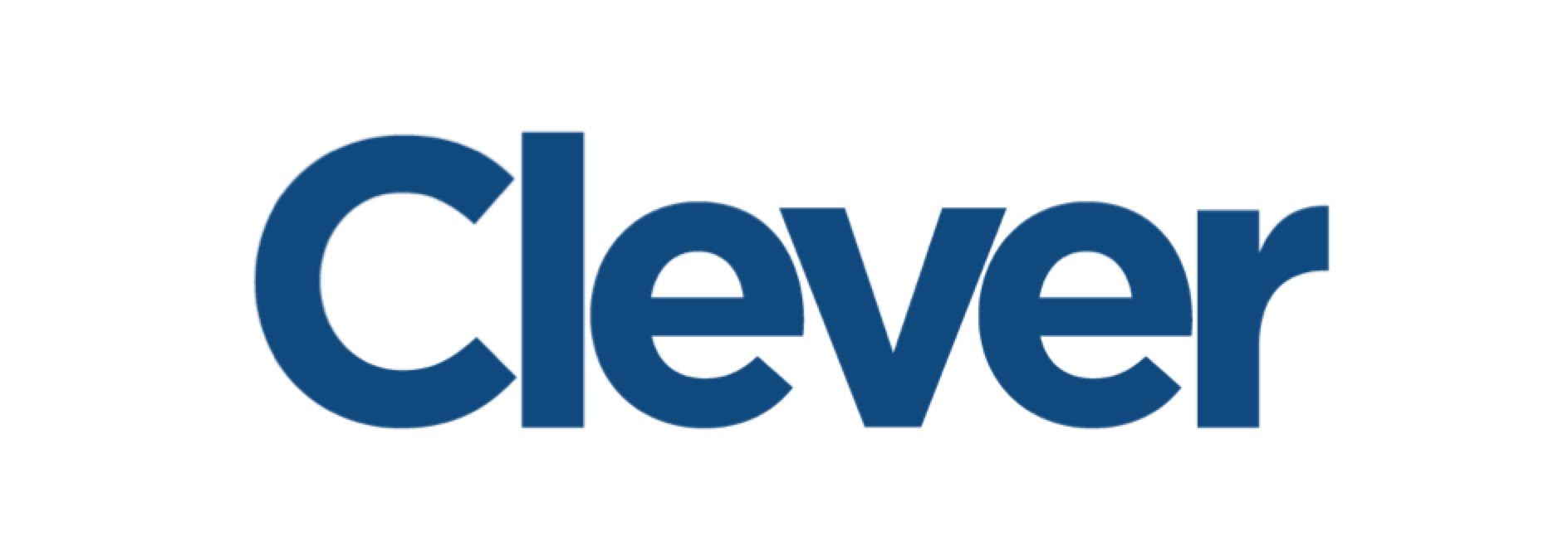ELMORE COUNTY PARENT ACADEMY
PowerSchool Parent Portal is a program that allows parents to review information related to grades, attendance, homework assignments, discipline records, and other student data from the current year. In order to access records, a student must be enrolled in Elmore County Schools. The information you view is live data.
Each legal guardian will have one login to view all of their children. If you have more than one login to view your children even if they attend multiple schools please contact your school so they may correct this. Also, if the list of children under your login is not correct also please contact that child's school.
Information for logging in is sent annually. Login information will be coming soon.
General Parent Information:
Alabama Reading Initiative Information: Click on the logo to the left to locate nformation from the Alabama Literacy Act as it pertains to parents, along with some resources to support students.
Assessment Help Documents for Parents
Software applications for basic writing, spreadsheet, etc.
Office 365 - In
order to help our students prepare for success, this year, we're
providing Office to every student free of charge. Your child will now have access to the latest version of Word, for
writing; Excel, for spreadsheets; PowerPoint, for presentations;
OneNote, for organization and note taking; OneDrive for
storing, collaborating, sharing, and syncing files, Outlook; for email;
and much more!
- Install on up to 5 compatible PCs and Macs, plus 5 tablets (including iPad!)
- Use with OneDrive for automatic device syncing
- Gain valuable skill on the world's most popular productivity software
- Office subscription lasts for as long as your child is a student here and the program continues
Your child will need their district username and password to sign in.
If you have trouble installing Office, this guide may resolve your issue: http://aka.ms/office365help .
Child Nutrition Links
My School Bucks is for paying for lunches online. The site will mention other services but at this time Elmore County Public Schools only utilizes their meal services
Single Sign-On for software applications
Clever Instant Login is a simple single sign-on (SSO) solution for Elmore County Public Schools' students, teachers, and administrators to sign in to their favorite district approved applications
Clever is a single sign-on platform for all Elmore County students to access multiple learning resources.
From any computer, go to https://clever.com/in/elmoreco
Students will see a page that identifies our district and log in with their credentials.Software applications used for instruction
Edgenuity Frequently Asked Questions
In Elmore County, we believe that parents should be afforded options when deciding on their child’s education. Because we know you have questions, we have a compiled list of FAQs that we hope will help you in this very hard decision.
Option 1: TRADITIONAL FACE to FACE instruction
Option 2: SCHOOL-BASED VIRTUAL instruction will use
1. Grades K - 5: Odysseyware
2. Grades 6-12: Edgenuity
FAQ’S for Parents:
Q: Is Odysseyware and Edgenuity the same as the E.D.G.E. Virtual School that I’ve read and heard about?
A. No. They are totally different. If your child is enrolled at a base school, and you choose the virtual option, then your child will be using Odysseyware (K - 5th grades) or Edgenuity (6th-12th grades). There is nothing to be done to register your child for either of these virtual platforms.
If you wish to participate in athletics, contact the base school to discuss the best option.
Q. Where or how can I find out more about Odysseyware? I’m concerned about rigor, content, etc.
A. To help K-5th parents in their decision, Elementary and Middle schools will have the following information and video tutorials uploaded on their websites, and our county website at www.elmoreco.com. We have also provided three student tutorials as well. Below is the parents’ information:
Parent User Guide (pdf format):
Parent Video tutorials:
1. MEET ODYSSEYWARE: A PARENT’S INTRODUCTION:
https://www.odysseyware.com/training-resources/meet-odysseyware-parents-introduction
2. HOW TO VIEW YOUR CHILD’S PROGRESS IN COURSES AND ASSIGNMENTS:
https://www.odysseyware.com/training-resources/parent-portal
Q: How do I get my Chromebook?
A. Contact your child’s school principal. They are planning to get these to our Virtual students before classes start.
Edgenuity Software
Website: https://www.edgenuity.com/login/
Student Username: Student's full email address
Odysseyware
Logging into the Chromebook
Click on "Add person" from the bottom left of the screen.
Click Next
Username: complete student email address
Password: provided by the school
If you are prompted to "Stay signed in", click yes
IXL Grades K-8